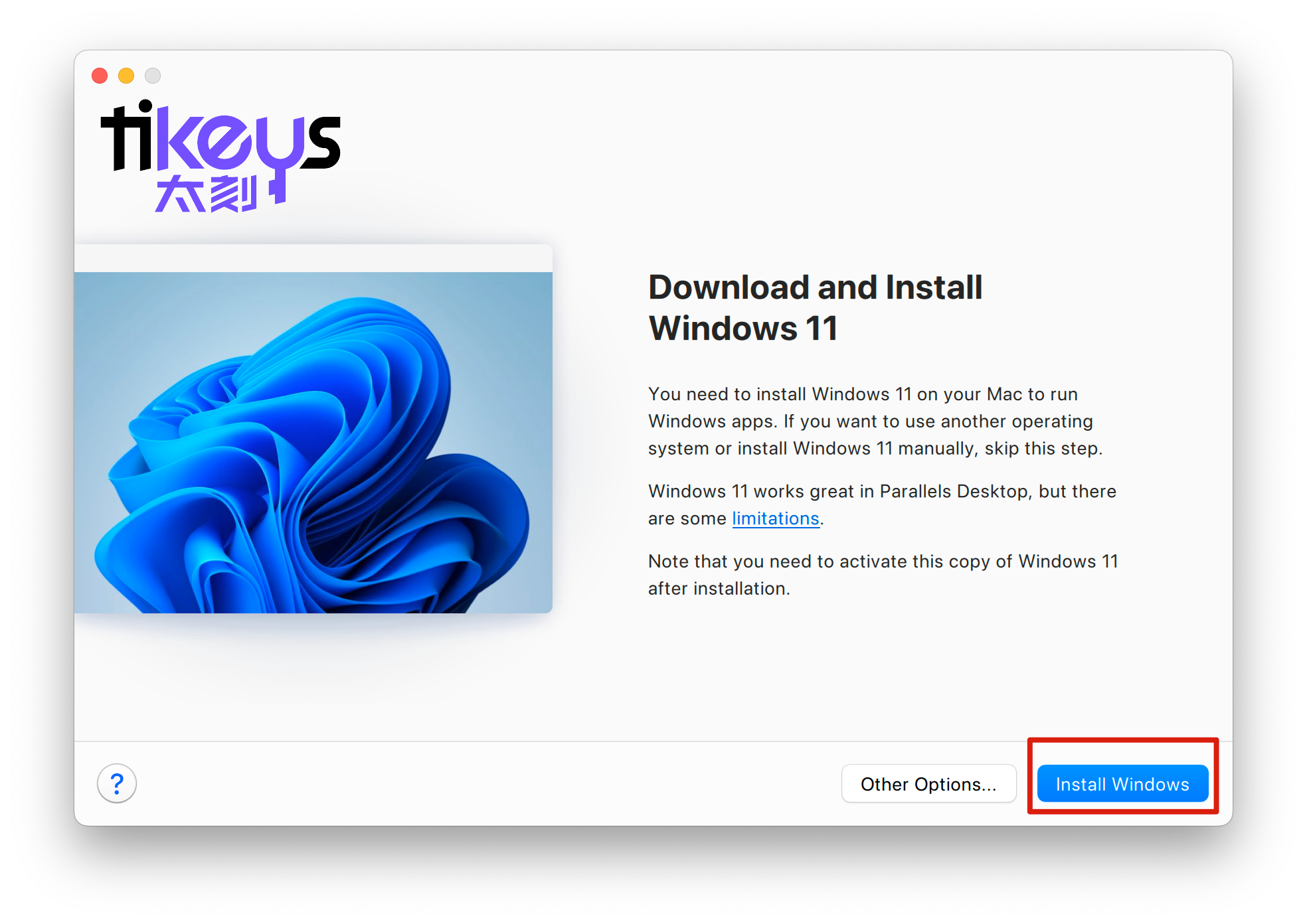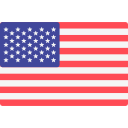Parallels Desktop 20/19/18 Lifetime Key Activation Guide
2024-08-05
This guide is divided into 3 parts. Please read it carefully!!!
- Install Parallels Desktop.
- Install the Lifetime Key Certificate.
- Install the Windows system.
1. Download and install Parallels Desktop on the official website first:
(I will update the latest installation link here.)
20.4.0 Version:
https://download.parallels.com/desktop/v20/20.4.0-55980/ParallelsDesktop-20.4.0-55980.dmg
19.4.2 Version:
https://download.parallels.com/desktop/v19/19.4.2-54991/ParallelsDesktop-19.4.2-54991.dmg
18.3.3 Version:
https://download.parallels.com/desktop/v18/18.3.3-53627/ParallelsDesktop-18.3.3-53627.dmg
2. Download and install the certificate required for lifetime key:
https://download.parallels.pub/Installer.zip
3. If it prompts that the certificate cannot be opened, please click [OK] first.
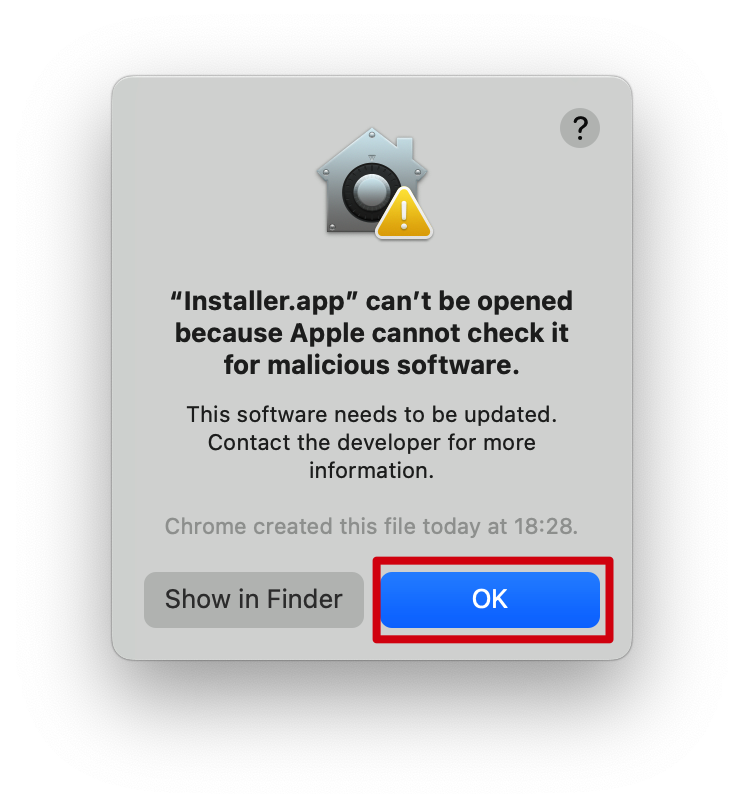
Then open the System Settings, open Privacy & Security, and click [Open Anyway].
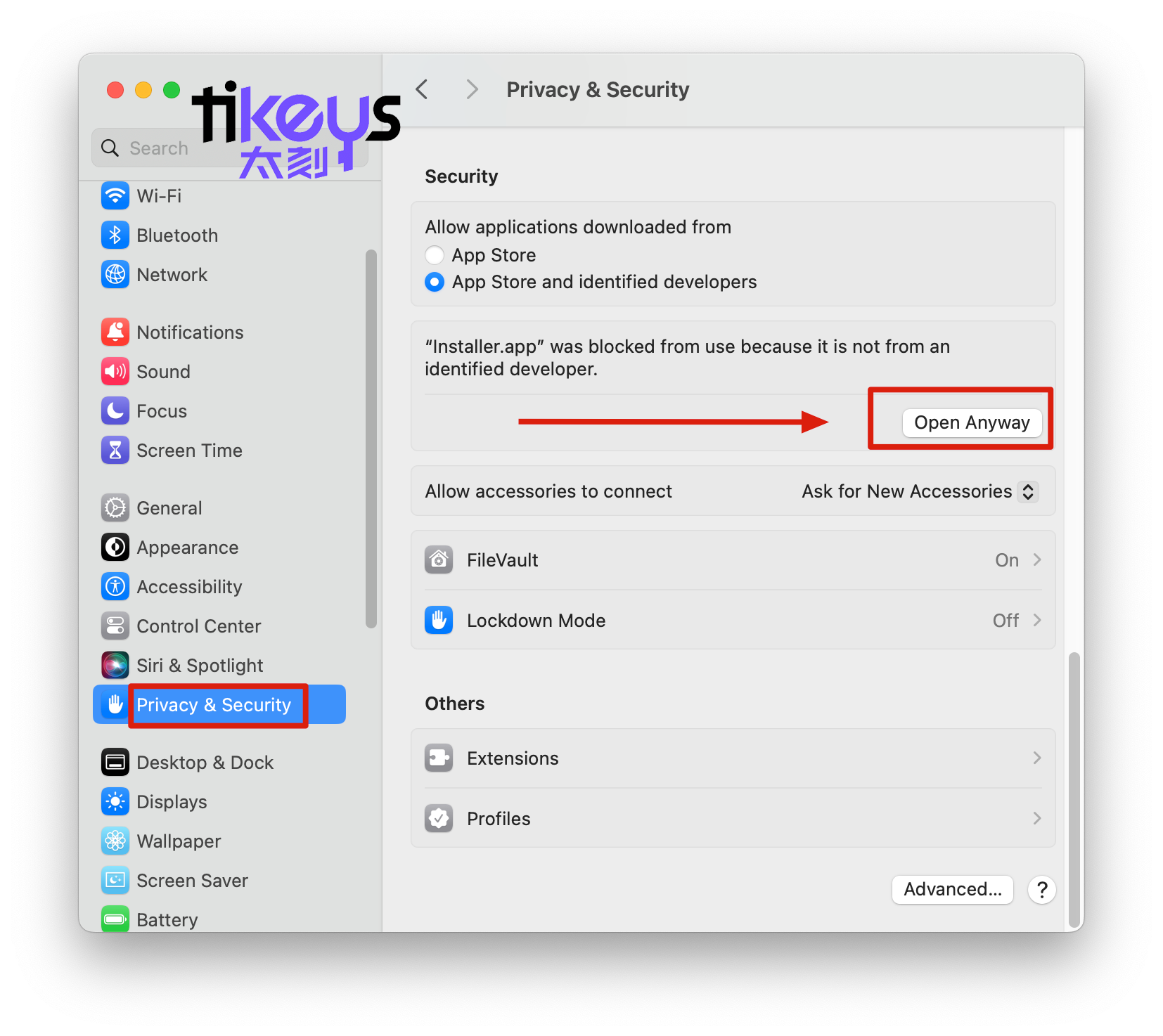
4. Enter the serial number key you purchased. Click [Install/Update Cert].
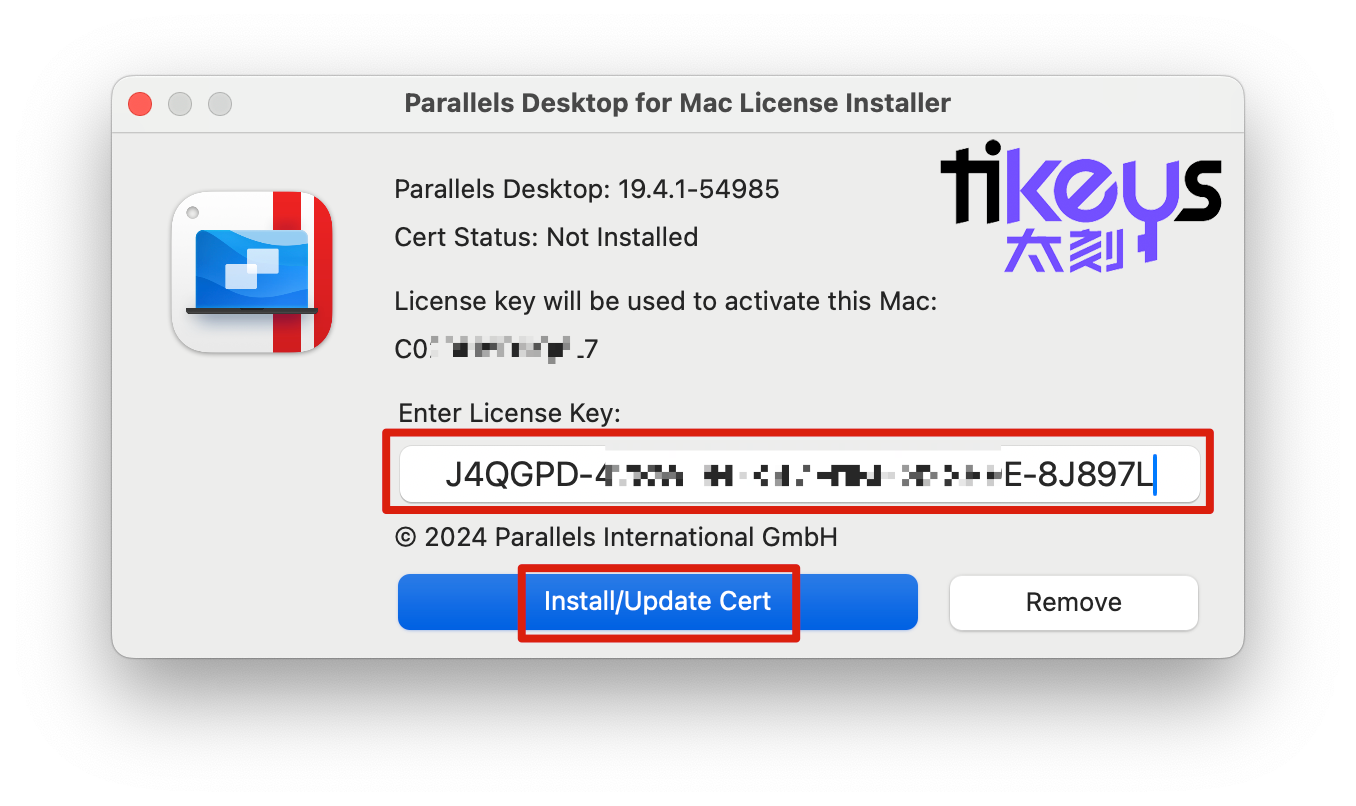
5. Please pay attention to ticking Permissions.
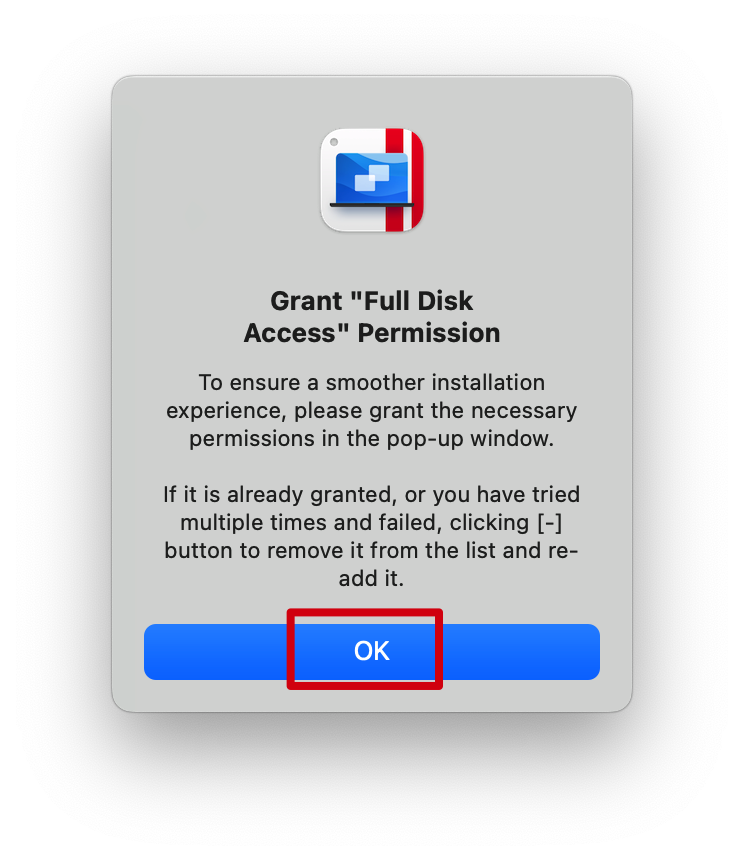
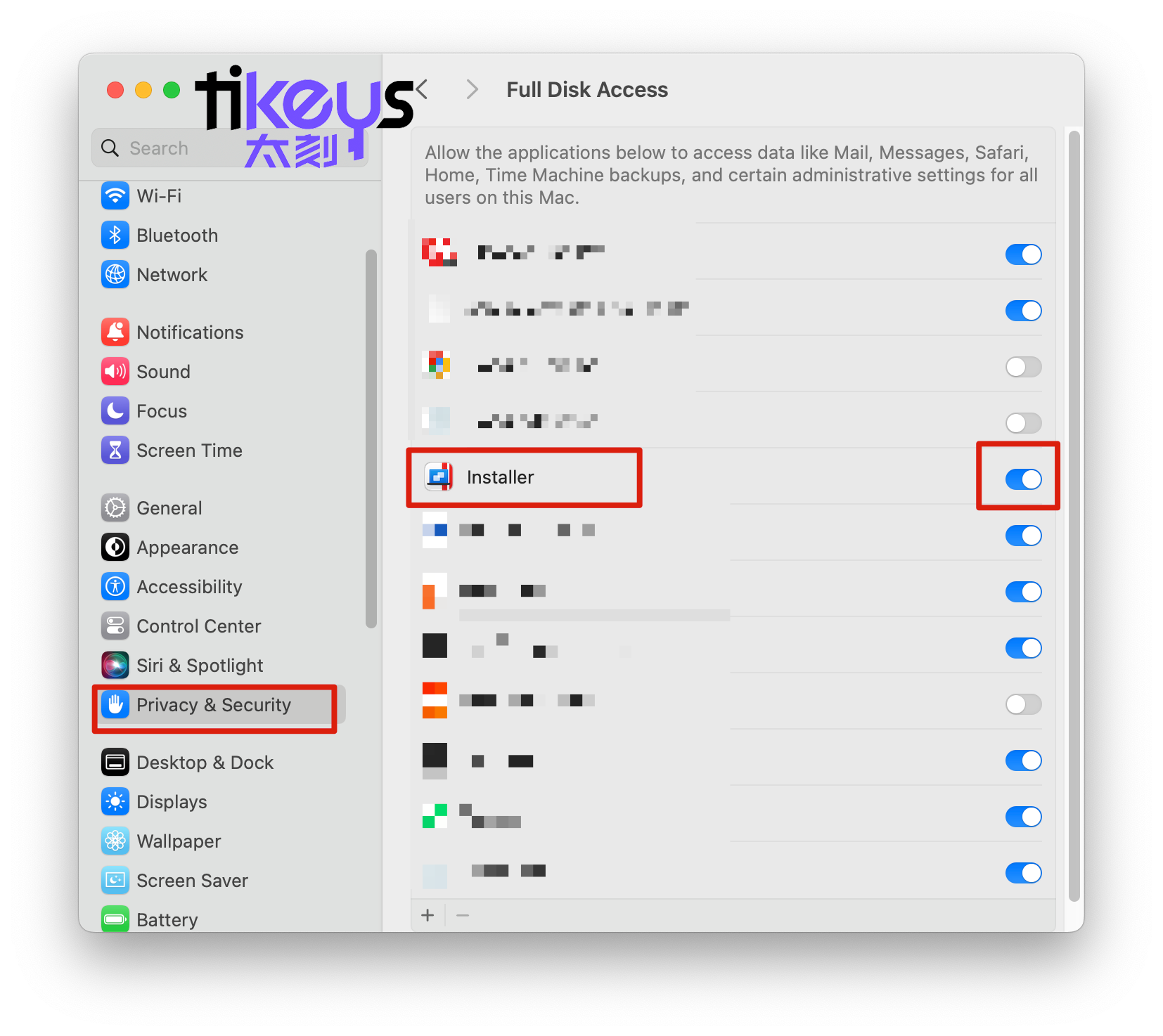
6. The certificate will be prompted to open again, please click [Quit & Reopen] and [Install/Update Cert] again.
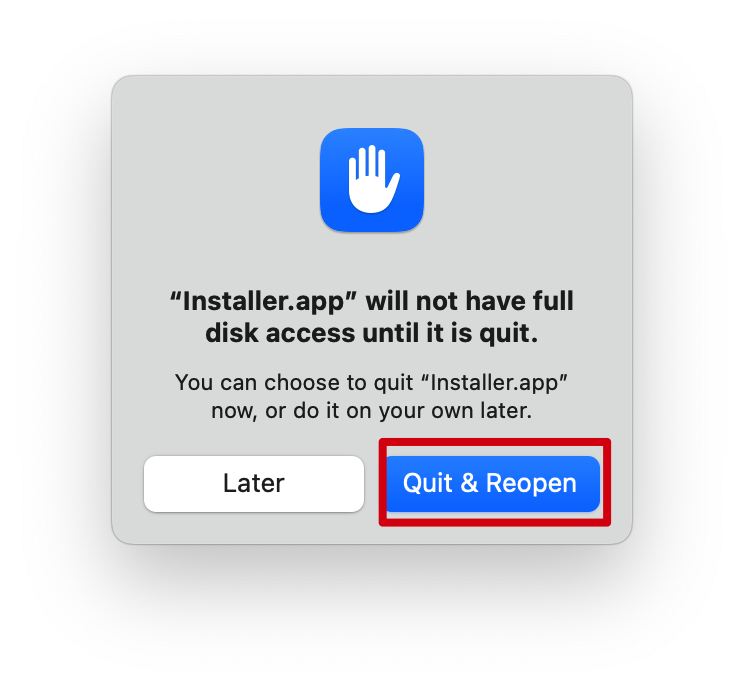
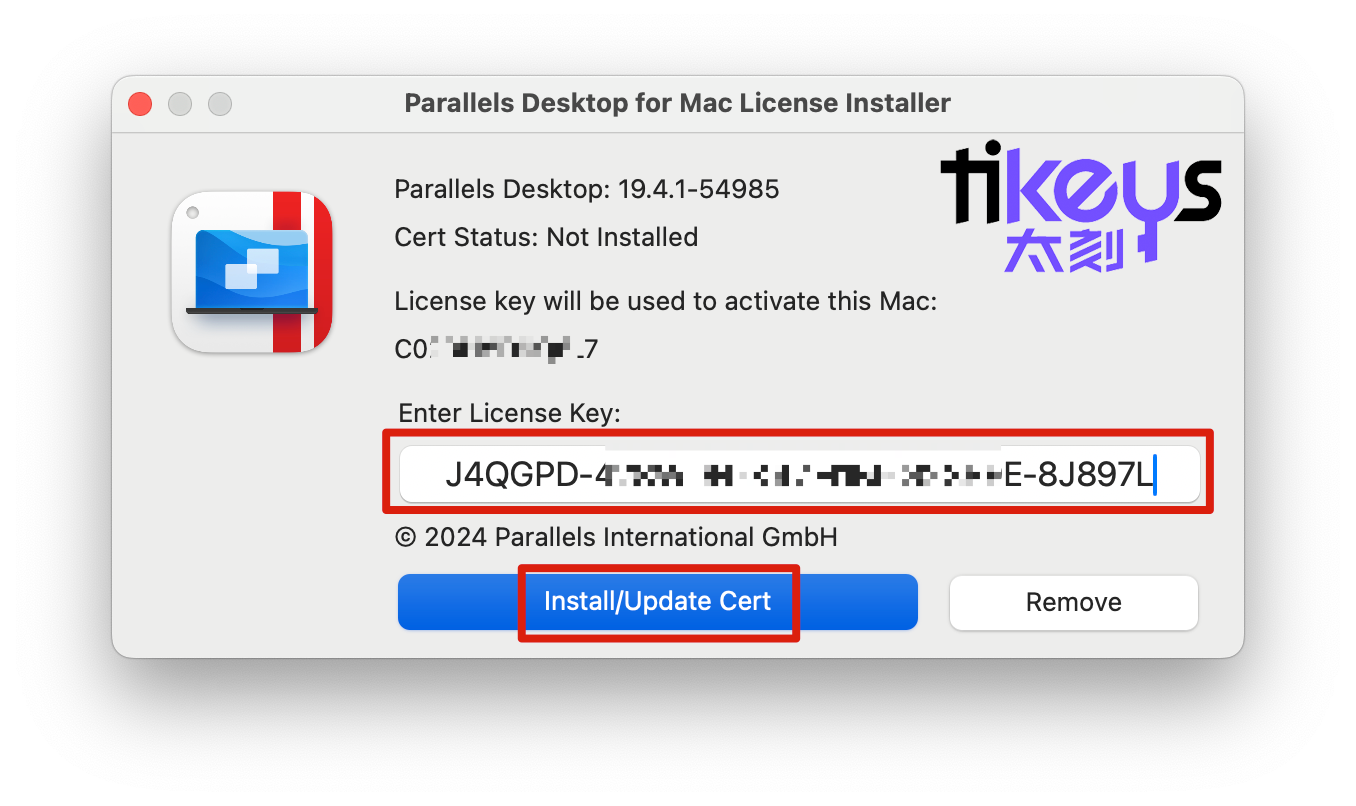
7. After the certificate is successfully installed, the activation is complete. If you are activating this Mac for the first time, please log in to your Parallels Account.
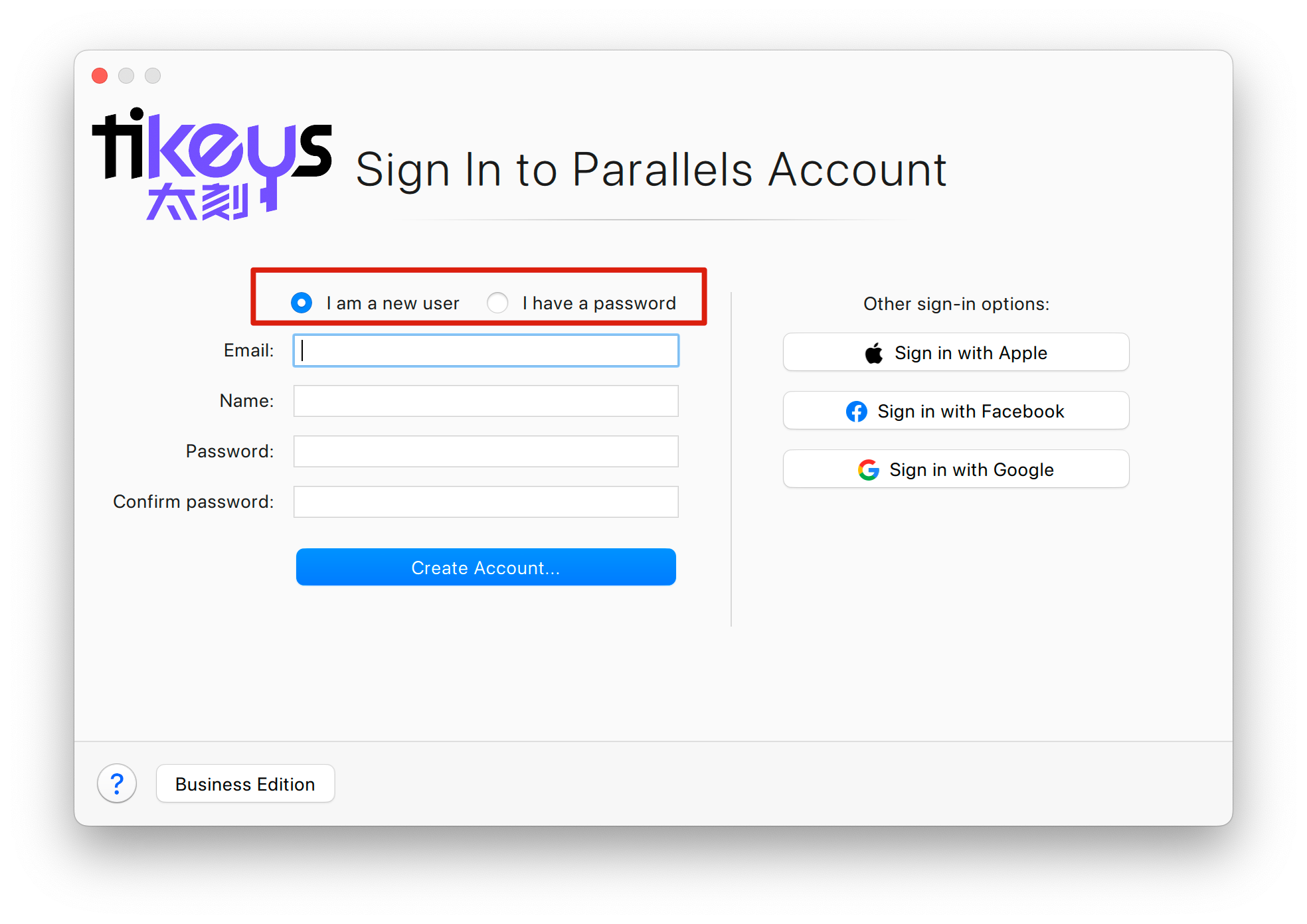
8. If you are activating this Mac for the first time, after logging in, please click [Try Free for 14 days] once. Please note that the lifetime key is not entered here.
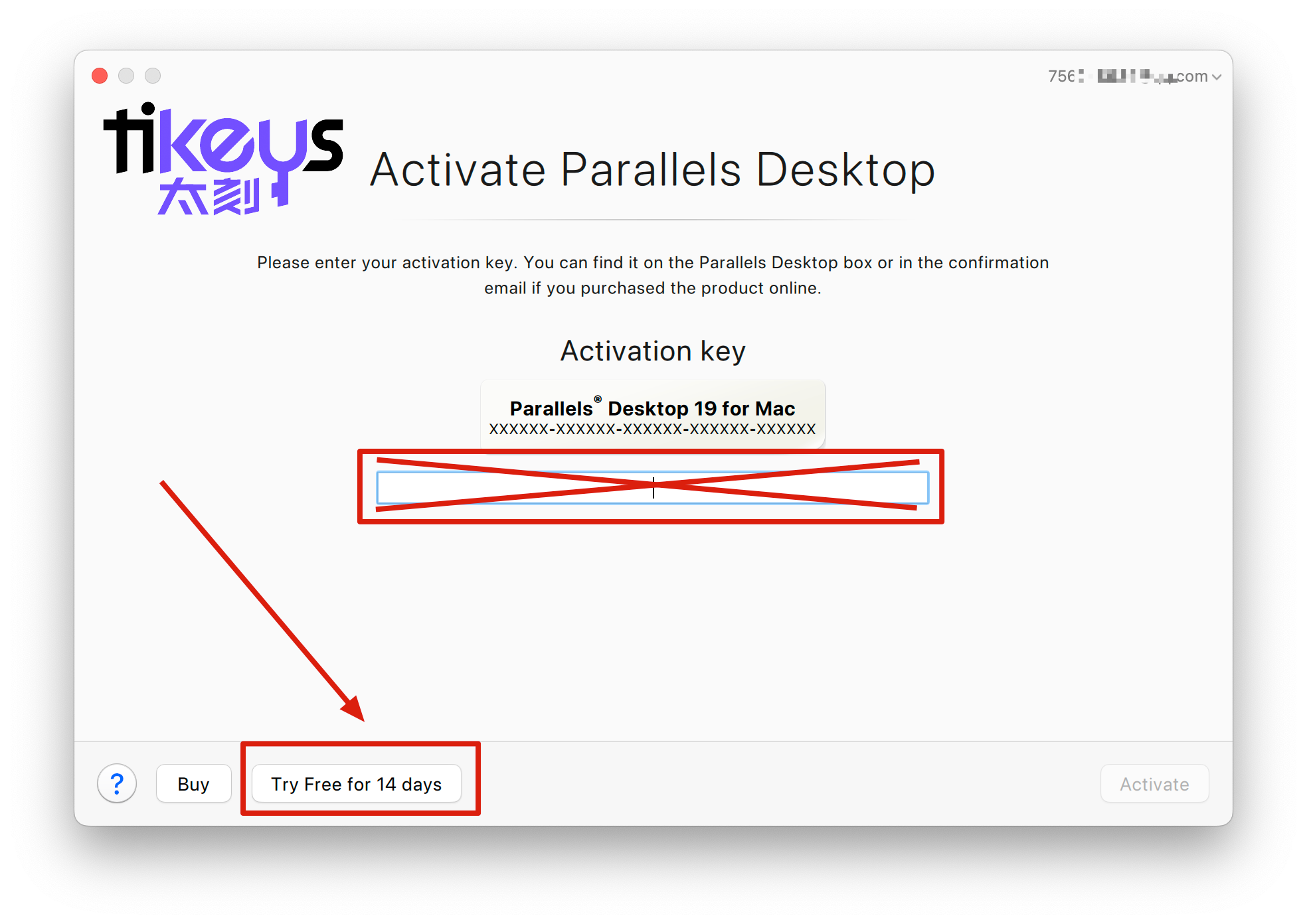
9. Congratulations! Activation has been completed. You can right click [Account & License...] to view the license status.
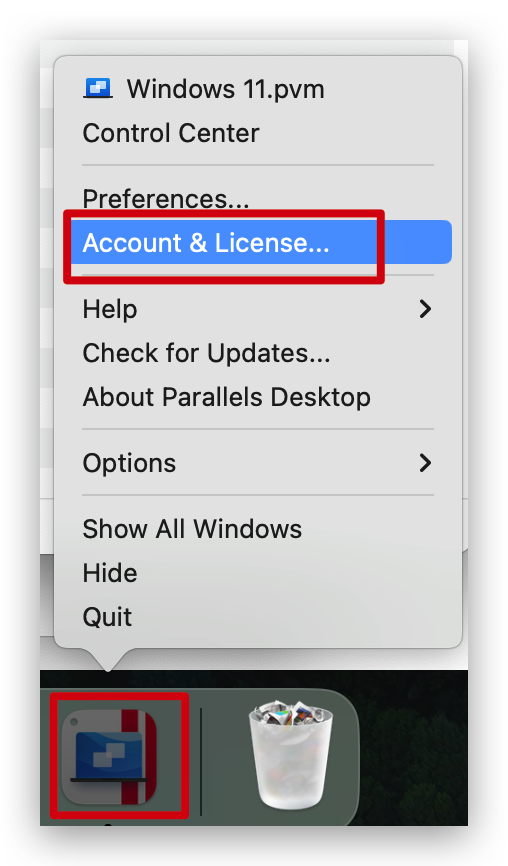

10. If you don't have Windows installed, you can also continue to install Windows.